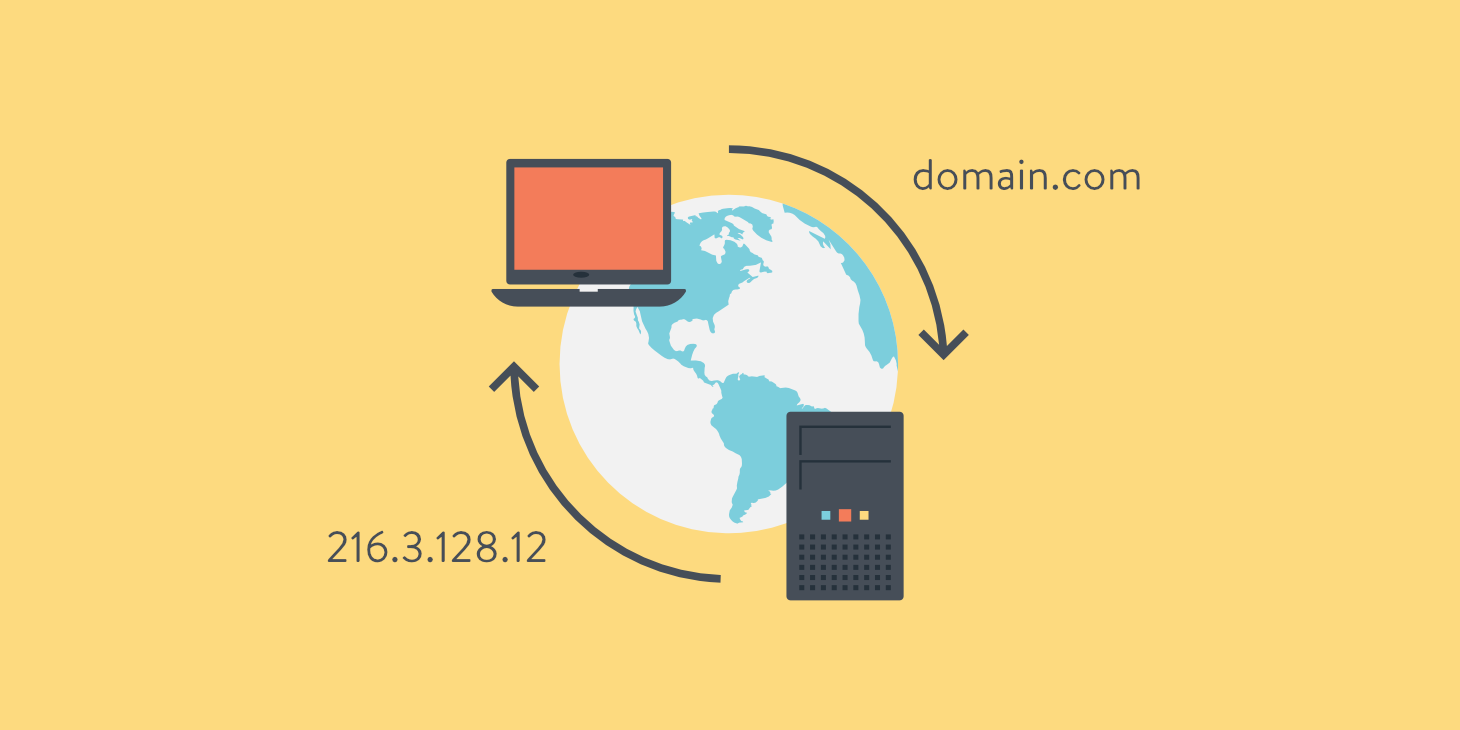When you try to load a website or connect to the network, Windows Assistance sometimes presents you with the following message: “the DNS server is not responding” or “It seems that the computer is correctly configured, but the device or the resource (DNS Server) does not respond ”. Such an error can come from different sources, but it is usually possible to resolve the problem in just a few steps. Learn about possible sources of error and common solution approaches .
DNS: Internet Name Resolution
A Domain Name System (DNS) is a competent directory for the conversion of alphanumeric domain names into digital IP addresses. Name resolution is carried out decentralized on DNS servers distributed all over the world. Each Internet address that you enter in the search bar of your browser is transmitted to a DNS server by your router. The latter interprets the domain name in a series of numbers and returns the corresponding IP address . If the DNS server does not respond, the web page cannot be loaded. The following error message appears: “the DNS server is not responding”.
Problem resolution
The source of this annoying error message can come from a network failure. In this case, the DNS server cannot be reached. This problem is often resolved simply by changing the Internet browser or changing the firewall settings. Restarting your router can also resolve such a problem.
Internet browser change
In order to verify that your connection problem is not coming from your browser, test the loading of the desired web page with alternative programs . The most common web browsers are Mozilla Firefox, Google Chrome, Microsoft Internet Explorer, and Apple Safari.
If the problem is solved by a change of browser, check the configuration of your favorite browser, but also that you have its most recent version . It is sometimes useful to uninstall the affected program and then reinstall it.
Disable firewall
If a temporary browser change does not lead to the desired result, you should consider your Windows Firewall as a potential source of your connection problem. Go to the control panel and temporarily deactivate your firewall. If the web pages load normally without an error message from now on, it means that the problem comes from the firewall.
You will then have to check the configuration of the latter. If the error persists after deactivating the firewall, the origin of the error message could come from the DNS server.
Restart the router
Problems with setting up the connection are often resolved simply by restarting the router. Most of these devices have a start / stop button. Otherwise, you will have to perform a forced restart by disconnecting the network socket (Ethernet cable). Wait approximately 30 seconds for all of the electronic components to discharge and turn the router back on.
If you still receive the error message “The DNS server is not responding” and the first two solution suggestions also did not work, you will have to choose another DNS server.
Choose another DNS server
If you are experiencing common issues such as router software crashing or conflicts with Windows Firewall, your problem could possibly be resolved by changing the DNS server .
The address of the DNS server used is generally supported by the Internet provider. Under certain circumstances, this server may be slow or overloaded. You can in a few clicks replace the DNS server pre-established by your Internet provider with another server of any kind.
The alternatives are public DNS servers that can be found in lists of specific DNS servers . Google operates fast, free and very reliable public DNS servers.