Mounting is an easy process to do, provided the filesystem type you are using is supported. What happens when you have an LVM formatted disk, and you need to mount it because the disk cannot be booted and a hell lot of valuable data kept inside?? Do not worry, because the solution is here
1. Get a live cd, for example, Ubuntu. For this article, I use Ubuntu 14.04
2. Boot using the live cd. Search for these tools: lvm2. If the cd does not have it, install it.
# apt-get install lvm2
3. To make sure the hard disk is recognized, you can use fdisk. If you are having RAID partitioning then when for some time to detect the disk
# fdisk -l
4. Once installed, run pvscan to scan all disks for physical volume. this to make sure your LVM harddisk is detected by Ubuntu
# pvscan
PV /dev/sda2 VG VolGroup00 lvm2 [74.41 GB / 32.00 MB free]
Total: 1 [74.41 GB] / in use: 1 [74.41 GB] / in no VG: 0 [0 ]
5. After that run vgscan to scan disks for volume groups.
# vgscan
Reading all physical volumes. This may take a while…
Found volume group “VolGroup00” using metadata type lvm2
6. Activate all volume groups available.
# vgchange -a y
2 logical volume(s) in volume group “VolGroup00” now active
7. Run lvscan to scan all disks for logical volume. You can see partitions inside the hard disk now active.
# lvscan
ACTIVE ‘/dev/VolGroup00/LogVol00’ [72.44 GB] inherit
ACTIVE ‘/dev/VolGroup00/LogVol01’ [1.94 GB] inherit
8. Mount the partition to any directory you want, usually to /mnt
# mount /dev/VolGroup00/LogVol00 /mnt
9. You can access the partition in the /mnt directory and can backup your data
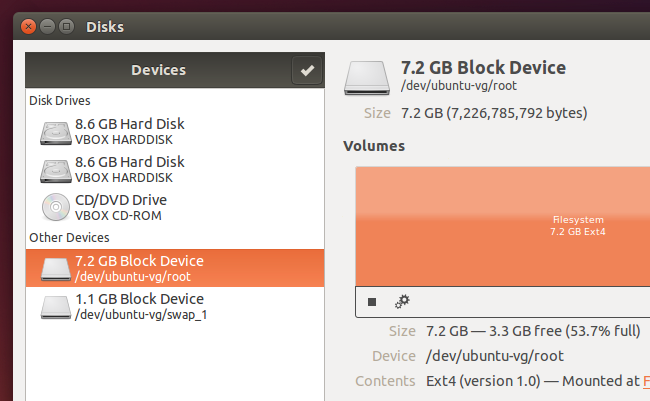 Mount LVM disk using Ubuntu LiveCD
Mount LVM disk using Ubuntu LiveCD