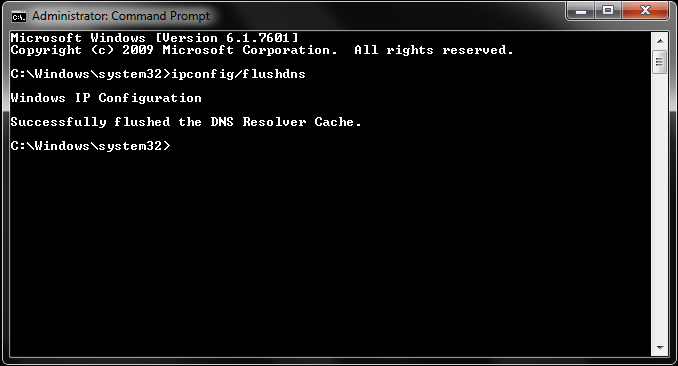Overview
Your DNS cache stores the locations (IP addresses) of web servers that contain web pages that you have recently viewed. If the location of the web server changes before the entry in your DNS cache updates, you can no longer access the site.
Your browser stores a cache of DNS (Domain Name System) servers that you access the most. It’s this cache that tells your browser which IP address to contact in order to load the website from its original host server—the one that physically stores and runs your favorite websites.
This cache is stored on your computer and updates from time to time as you view websites, even if you don’t log out of Facebook or Gmail. It
How to clear your DNS cache
Windows® 8
To clear your DNS cache if you use Windows 8, perform the following steps:
- On your keyboard, press Win+X to open the WinX Menu.
- Right-click Command Prompt and select Run as Administrator.
- Run the following command:
ipconfig /flushdns
If the command succeeds, the system returns the following message:
Windows IP configuration successfully flushed the DNS Resolver Cache.Windows® 7 or 10
To clear your DNS cache if you use Windows 7 or 10, perform the following steps:
- Click Start.
- Enter
cmdin the Start menu search text box. - Right-click Command Prompt and select Run as Administrator.
- Run the following command:
ipconfig /flushdns
If the command succeeds, the system returns the following message:
Windows IP configuration successfully flushed the DNS Resolver Cache.Windows XP®, 2000, or Vista®
To clear your DNS cache if you use Windows XP, 2000, or Vista, perform the following steps:
- Click Start.
- On the Start menu, click Run.
- If you do not see the Run command in Vista, enter
runin the Search bar. - Run the following command in the Run text box:
ipconfig /flushdns
If the command succeeds, the system returns the following message:
Successfully flushed the DNS Resolver Cache.macOS® 10.10.4 and above
To clear your DNS cache if you use macOS X version 10.10.4 or above, perform the following steps:
- Click Applications.
- Click Utilities.
- Click Terminal.
- Run the following command:
sudo killall -HUP mDNSResponder
If the command succeeds, the system does not return any output.
Warning:
To run this command, you must know the computer’s administrator account password.
macOS 10.10.1, 10.10.2, and 10.10.3
To clear your DNS cache if you use macOS X version 10.10 through 10.10.3, perform the following steps:
- Click Applications.
- Click Utilities.
- Click Terminal.
- Run the following command:
sudo discoveryutil mdnsflushcache
If the command succeeds, the system does not return any output.
Warning:
To run this command, you must know the computer’s administrator account password.
macOS 10.7, 10.8, and 10.9
To clear your DNS cache if you use macOS X version 10.7, 10.8, or 10.9, perform the following steps:
- Click Applications.
- Click Utilities.
- Double-click Terminal.
- Run the following command:
sudo killall -HUP mDNSResponder
If the command succeeds, the system does not return any output.
Warning:
To run this command, you must know the computer’s administrator account password.
macOS 10.5 and 10.6
To clear your DNS cache if you use macOS X version 10.5 or 10.6, perform the following steps:
- Click Applications.
- Click Utilities.
- Double-click Terminal.
- Run the following command:
sudo dscacheutil -flushcache
If the command succeeds, the system does not return any output.
Warning:
To run this command, you must know the computer’s administrator account password.
ChromeOS
To clear your DNS cache if you use ChromeOS, perform the following steps:
- Open a new Chrome tab.
- Enter the following address
chrome://net-internals - Hit the Enter key.
- From the menu, select DNS.
- Click the Clear host cache button.
If the command succeeds, the system will perform any DNS lookups again.
Ubuntu
To clear your DNS cache if you use Ubuntu®, perform the following steps:
- Run the following command:
sudo systemd-resolve --flush-caches - Run the following command:
sudo systemd-resolve --statistics
If the command succeeds, it will return results with an empty cache.
Red Hat® Enterprise Linux®, CentOS, and related Linux® releases
To clear your DNS cache if you use CentOS or related Linux releases (for example, CloudLinux™ or AlmaLinux OS), run the following command:
systemctl restart dnsmasq.serviceIf the command succeeds, the system does not return any output.